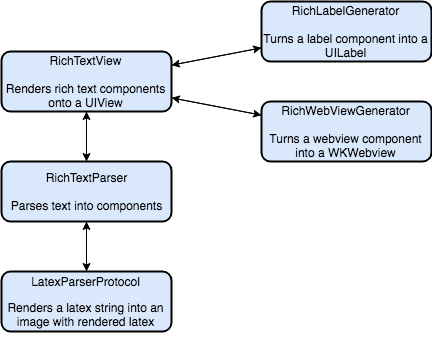Overview
About
iOS Text View (UIView) that Properly Displays LaTeX, HTML, Markdown, and YouTube/Vimeo Links
Installation
Using Cocoapods
Simply add the following to your Podfile:
pod 'RichTextView'
And run pod install in your repo.
Using Carthage
Simply add the following to your Cartfile:
github "tophat/RichTextView"
And run carthage update --platform iOS in your repo.
Usage
You can instantiate a RichTextView by importing the project first:
import RichTextView
To init a RichTextView:
let richTextView = RichTextView(
input: "Test",
latexParser: LatexParser(),
font: UIFont.systemFont(ofSize: UIFont.systemFontSize),
textColor: UIColor.black,
isSelectable: true,
isEditable: false,
latexTextBaselineOffset: 0,
interactiveTextColor: UIColor.blue,
textViewDelegate: nil,
frame: CGRect.zero,
completion: nil
)
You can also update an existing RichTextView as follows:
richTextView.update(
input: "Test",
latexParser: LatexParser(),
font: UIFont.systemFont(ofSize: UIFont.systemFontSize),
textColor: UIColor.black,
latexTextBaselineOffset: 0,
interactiveTextColor: UIColor.blue,
completion: nil
)
The parameters are defined as follows:
input- The string you want to renderlatexParser- You can pass your own class that conforms toLatexParserProtocolif you want to handle LaTeX parsing in a custom way. Currently we use theiosMathPod to handle LaTeX parsing by defaultfont- The font of the text to rendertexColor- The color of the text to renderisSelectable- A property that determines whether or notRichTextViewis selectableisEditable- A property that determines whether or notRichTextViewis editablelatexTextBaselineOffset- The baseline offset of the attributed text attachment that represents any LaTeX text that needs to be renderedinteractiveTextColor- The text color of any interactive elements/custom links (see Interactive element inFormatting the input)textViewDelegate- ARichTextViewDelegate- conforms toUITextViewDelegateand also has handling when interactive elements/custom links are tappedframe- ACGRectthat represents the frame of theRichTextViewcompletion- A completion block to handle any errors that might be returned. The input will still render even if there are errors, however it might look differently than expected.
Formatting the input
In order for the RichTextView to handle the various use cases it might encounter, the input string needs to be formatted as follows:
- LaTeX: Put any text you want to render as LaTeX in between two
[math]and[/math]tags. Example:[math]x^n[/math] - Code: Put any text you want to render as code in between two
[code]and[/code]tags. Example:[code]print('Hello World')[/code] - HTML/Markdown: No formatting necessary
- YouTube Videos: Put the ID of the YouTube video in a YouTube tag as follows:
youtube[dQw4w9WgXcQ]. The YouTube ID of any video can be found by looking at the URL of the video (Example:https://www.youtube.com/watch?v=dQw4w9WgXcQ) and taking the value right after thev=URL parameter. In this case the ID of the YouTube video isdQw4w9WgXcQ - Vimeo Videos: Put the ID of the Vimeo video in a Vimeo tag as follows:
vimeo[100708006]. The Vimeo ID of any video can be found by looking at the URL of the video (Example:https://vimeo.com/100708006) and taking the value right after the first/. In this case the ID of the Vimeo video is100708006 - Interactive element: If you want to add text that has custom handling when you tap it, put the text in between two
[interactive-element id=<id>]and[/interactive-element]tags. By doing this, when a user taps this text it will call thedidTapCustomLinkfunction ofRichTextViewDelegatewith the ID of the text that represents the interactive element (<id>), so be sure to hook intoRichTextViewDelegateto capture this.
Screenshots
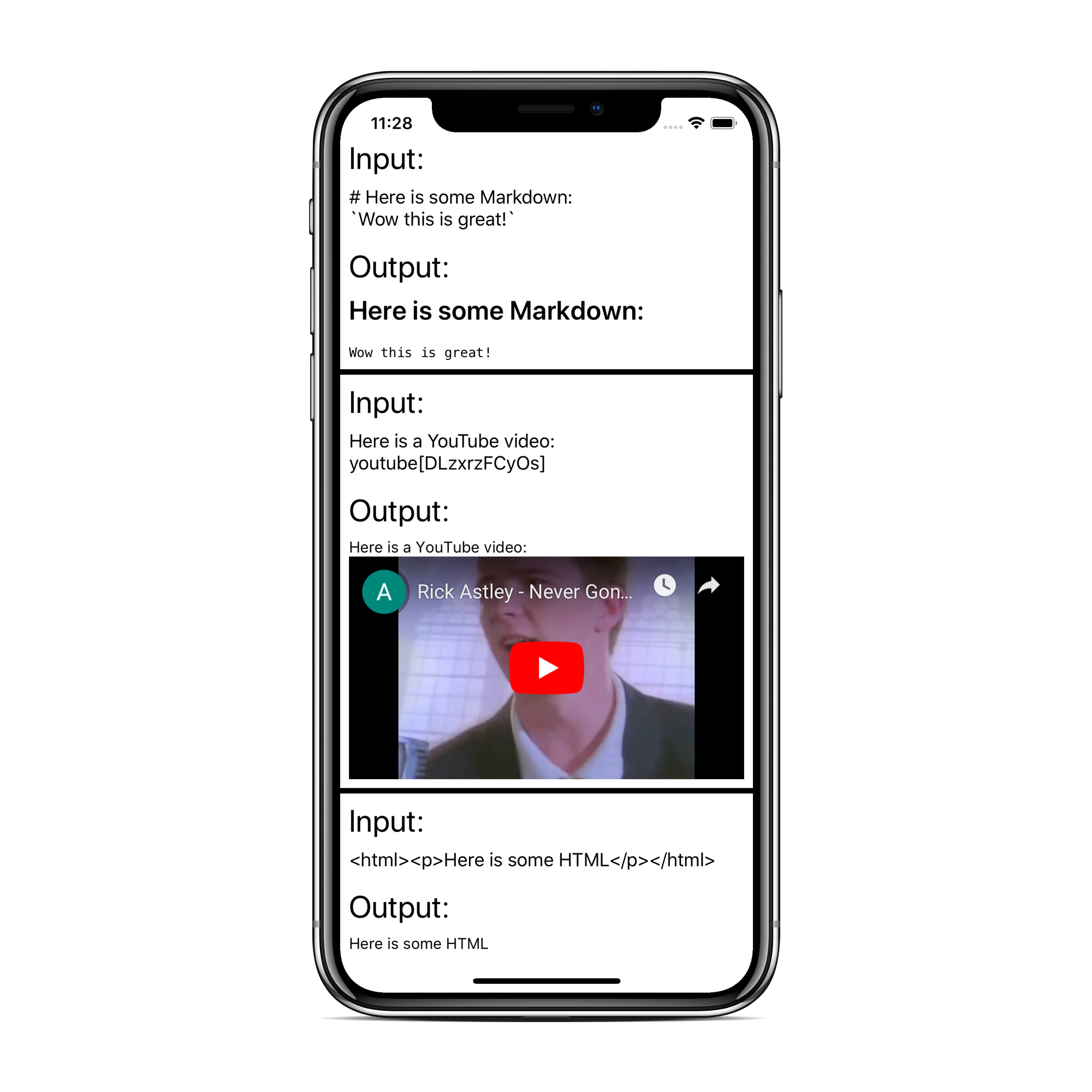
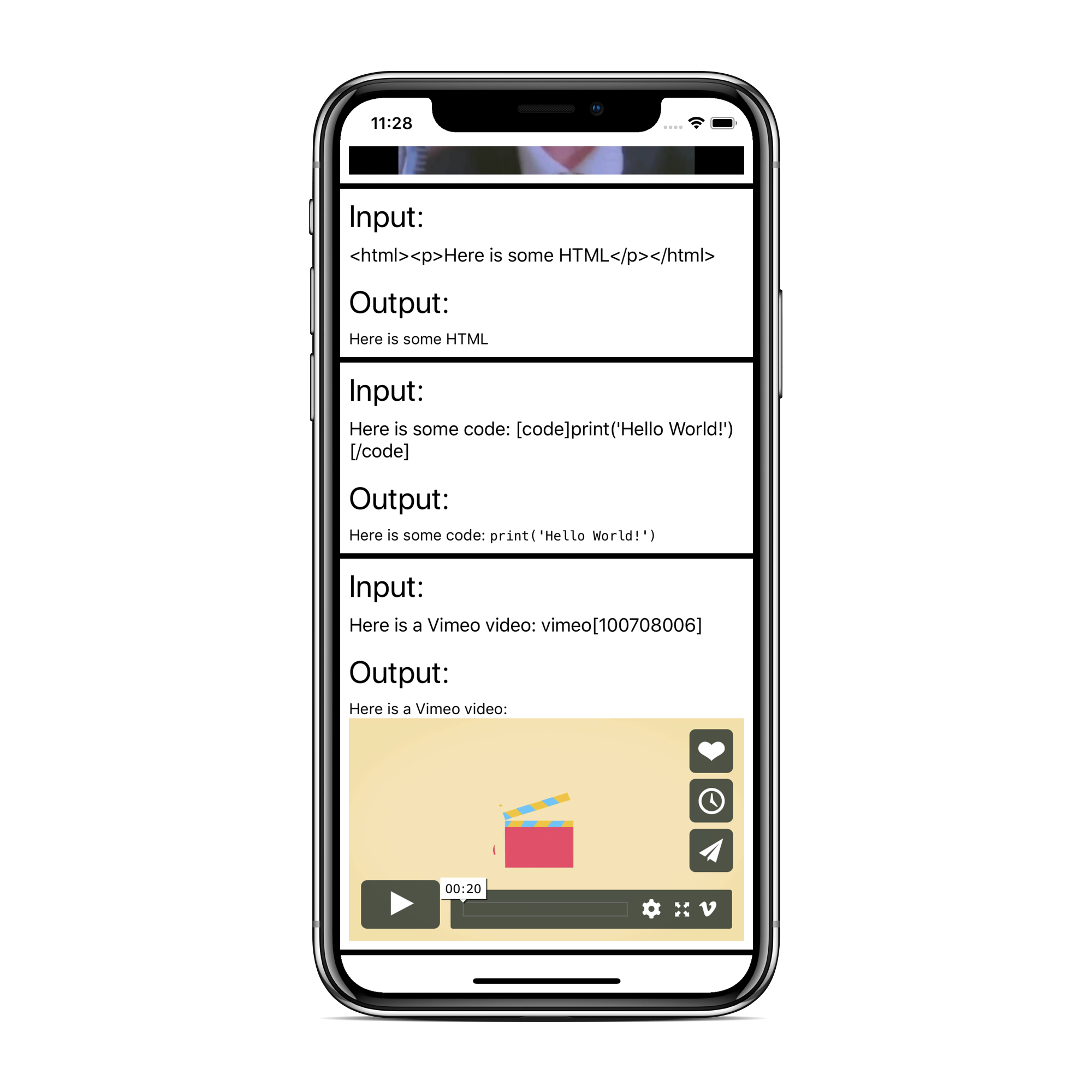
Check out the sample project in the Example root folder to see the screenshots above in action!
Architecture